TI-BASIC:Hexcodes
There are all sorts of small assembly programs that you can create simply using the calculator's built-in assembly commands (specifically, AsmPrgm), along with the appropriate hexadecimal code. In order to run a program, you need to use the Asm( command, where Asm(prgmPROGNAME is the program that contains the hexadecimal code.
As a word of caution, when entering in the hexadecimal, you need to be very careful that you type it in exactly as you see it. If there is a single incorrect character, the calculator might crash and reset your RAM when you turn it on again. We have tested the hexadecimal codes to make sure they work, but it's up to you to enter them in correctly.
Also note that these programs may not work on the original TI-83, only the 83+ or higher. Most are harmless, but the last one specifically will crash.
Contents
- 1 Toggle Program Mode
- 2 Screen to Graph
- 3 Quick Key
- 4 Text Inverse
- 5 Lowercase
- 6 Fill Screen
- 7 Change contrast level
- 8 Run Indicator
- 9 Simulated Key Presses
- 10 Disabling "Done" Message
- 11 Un-Dirty Graph Screen
- 12 Turn Calculator Off
- 13 Auto Calc
- 14 Screen Shifting
- 15 Memory Functions
- 16 Miscellaneous
- 17 Advanced
- 18 References
Toggle Program Mode
:AsmPrgm21F8893E02AE77C9
When used in a program, it allows you to use Archive and UnArchive on other programs. Make sure to switch back to "program mode" when you're done by running the program again.
When used on the home screen, it allows you to use programming commands like If and For(; this has limited utility, but maybe it's useful to check a short bit of code without creating a new program for it.
Screen to Graph
:AsmPrgm214093EF7B4CC9
This will put the current screen image on the graph screen.
Quick Key
:AsmPrgm3A3F84EF8C47EFBF4AC9
This is a getKey routine that makes all keys repeat, not just arrows and there is no delay between repeats. The key codes are different, so you might need to experiment.
Text Inverse
:AsmPrgm21F5893E08AE77C9
This will switch from normal text mode to inverse (white text on black background) and vice versa.
Lowercase
+= Lowercase = On
AsmPrgmFDCB24DEC9
+= Lowercase = Off
AsmPrgmFDCB249EC9
+= Lowercase = Toggle
AsmPrgm21148A3E08AE77C9
This will toggle lowercase on or off
Fill Screen
Clear, Black, & Invert Screen
LCD Clear
AsmPrgmEF4045C9
This only clears the LCD, it doesn't actually clear the graph screen or homescreen
White
AsmPrgm210000115F3FEF5C4DC9
This fills the graph screen with white pixels. This is not like ClrDraw, as it won't update graphs or plots.
Black
AsmPrgm210000115F3FEF624DC9
This fills the graph screen with black pixels
Invert
AsmPrgm210000115F3FEF5F4DC9
This inverts the contents of the screen, drawing it to the graph screen.
Border
AsmPrgm210000115F3FEF7D4DC9
This draws a border around the graph screen. == White == Border
AsmPrgm210000115F3FEF864DC9
This draws a border of white pixels around the graph screen. == Black == Border, Clear Inside
AsmPrgm210000115F3FEF8C4DC9
This will draw a black border around the graph screen, clearing the contents inside.
Change contrast level
Set Contrast
The input is a value between 0 and 39 in Ans (if you use something else, the program will ignore it), with 0 corresponding to the lowest contrast value, and 39 to the highest. The number displayed by the OS in the top right corner of the screen when you change the contrast with 2nd+UP and 2nd+DOWN is 1/4 of this value, rounded (so a displayed 6 corresponds to a value between 24 and 27 when using this program).
AsmPrgmEFD74AEFEF4AC6D8D8D3107B324784C9
Decrease Contrast
AsmPrgm2147847ED601D835C6D8D310C9
Decrease the contrast by one unit (this will be ignored if the contrast is at minimum already).
Increase Contrast
AsmPrgm2147847EC6D9D834D310C9
Increase the contrast by one unit (this will be ignored if the contrast is at maximum already).
Run Indicator
+= Run Indicator = Off
AsmPrgmEF7045C9
+= Run Indicator = On
AsmPrgmEF6D45C9
Toggle Run Indicator
AsmPrgm21028A3E01AE77C9
Note that when this routine turns the run indicator off, it doesn't erase the run indicator, it simply stops it. You can do this yourself -- either by outputting something to the top right corner, or by clearing the screen (ClrDraw or ClrHome, doesn’t matter).
Simulated Key Presses
Alpha Lock
AsmPrgm3E51FD7712C9
This simulates [2nd][Alpha] == Alpha Lock == (No disable)
AsmPrgm3ED1FD7712C9
This is the same as the first, but you have to press [2nd][mode] to disable it. += Lowercase = Press
AsmPrgm3E31FD7712C9
This works even if lowercase isn't enabled. += Lowercase = Lock
AsmPrgm3E71FD7712C9
This simulates [2nd][Alpha][Alpha]. += Lowercase = Lock (No disable)
AsmPrgm3EB1FD7712C9
This can only be disabled by pressing [2nd][mode]
Alpha Off
AsmPrgm21028A3E0FA677C9
Alternatively:
AsmPrgm3E01FD7712C9
[2nd]
AsmPrgmFDCB12DEC9
An interesting use of these codes can be for prompting user input (If you run Alpha Lock, for example, Input will start with an Alpha press.
If you run the Alpha Lock that can't be disabled at the start of your program and a user presses ON (or an error occurs), you will not be able to select the options, so you are forced to press [2nd][mode].
Disabling "Done" Message
To disable the "Done" message at the end of a Basic program:
AsmPrgmFDCB00AEC9
Un-Dirty Graph Screen
:AsmPrgmFDCB0386C9
This will mark the Graph Screen as not dirty. Using ClrDraw will mark the Graph Screen as dirty so the next time it is displayed the screen will be cleared. Many ASM libraries (such as XLIB) modify the graph buffer without displaying the screen which might be unintentionally cleared.
Turn Calculator Off
With turning the calculator off, you have options. You can either turn the screen off (your program will continue running, but the calculator will look like it’s turned off) or actually turn the calculator off and wait for the [on] button to be pressed.
LCD Off
AsmPrgm3E02D310C9
LCD On
AsmPrgm3E03D310C9
Toggle LCD Power
AsmPrgmDB10CB6F3E0220013CD310C9
Calculator Off
AsmPrgm3E01D303FB76FDCB09A6C9
Turn the calculator off; wait for [on] key before continuing:
Finally, exit the program and turn the calculator off (i.e., once you turn the calculator back on, it will be at the home screen): Note, this eats free RAM, so avoid using this!
:AsmPrgmEF0850
Auto Calc
Auto DMS
AsmPrgmFD360A06C9
Auto DMS displays all decimals in Degrees-Minutes-Seconds on the home screen, automatically.
Auto Fractions
AsmPrgmFD360A0CC9
Auto Fractions will display decimals as fractions (if it can) on the home screen, automatically.
Screen Shifting
//Note:// These routines do not automatically update the LCD. This can be forced by replacing the ending C9 with EF6A48C9.
Shift Screen Right 1
:AsmPrgm2140930E40060CB7CB1E2310FB0D20F5C9
This shifts the graph screen right by one pixel. See the note here for updating the screen.
Shift Screen Left 1
:AsmPrgm213F960E40060CB7CB162B10FB0D20F5C9
This shifts the graph screen left by one pixel. See the note here for updating the screen.
Shift Screen Up 1
:AsmPrgm214C9311409301F402EDB0EB010C00EF304CC9
This shifts the graph screen up by one pixel. See the note here for updating the screen.
Shift Screen Down 1
:AsmPrgm213396113F9601F402EDB823010C00EF304CC9
This shifts the graph screen down by one pixel. See the note here for updating the screen.
Shift Screen Right 4
:AsmPrgm2140930E40AF060CED672310FB0D20F5C9
This shifts the graph screen right by four pixels. See the note here for updating the screen.
Shift Screen Left 4
:AsmPrgm213F960E40AF060CED6F2B10FB0D20F5C9
This shifts the graph screen left by four pixels. See the note here for updating the screen.
Shift Screen Up 4
:AsmPrgm21709311409301D002EDB0EB013000EF304CC9
This shifts the graph screen up by four pixels. See the note here for updating the screen.
Shift Screen Down 4
:AsmPrgm210F96113F9601D002EDB823013000EF304CC9
This shifts the graph screen down by four pixels. See the note here for updating the screen.
Memory Functions
Free RAM
Get the amount of free RAM left in Ans
AsmPrgmEFE542EF9247EF5641EFBF4AC9
Archiving
AsmPrgm EFD74AD604C0 ;Get the pointers to Ans EB4E234623 ;Get the size and location of the string 117884EDB012 ;Copy it to OP1 EFF142D8 ;Locate the var, exit if it doesn't exist 78B7C0 ;Exit if it is already archived EFD84FC9 ;Archive it and exit
Input: Ans is a string with the name of the variable to archive. The name needs a prefix byte to determine what type of variable it is. Some of them are:
and Real/Complex A List B Matrix C Equation D String [ Program/Protected program E Program/Protected program F Program/Protected program G Picture H GDB U Appvar For example, to archive prgmTEST, any of these inputs will work:
"[TEST "ETEST "FTEST
Unarchiving
AsmPrgm EFD74AD604C0 EB4E234623 117884EDB0 12EFF142D8 78B7C8 ;Only difference EFD84FC9
Input: See Archiving.
ToggleArch
AsmPrgm EFD74AD604C0 EB4E234623 117884EDB0 12EFF142D8 EFD84FC9
Input: See Archiving.
Reset Defaults
AsmPrgmEF2851C9
Reset RAM
AsmPrgmEF4E40C9 AsmPrgmC7
DelVar
AsmPrgm EFD74AD604C0 EB4E234623 117884EDB0 12EFF142D8 EFC64FC9
Input: See Archiving.
Miscellaneous
Remove Cursor
AsmPrgmFDCB0CE6C9
This is harmless, but it stops displaying that blinking cursor :D Just press [2nd][MODE] to put it back to normal. What, jokes are allowed, right?
Edit Lock/Unlock Program
We are generally an open source community, so this should be fun. To toggle the lock status of a program:
:AsmPrgmEFD74AFE04C03CEB4E234623117884121CEDB0AF12EFF142D8EE0377C9
Please note that you should avoid editing an assembly program using this code. It will likely get messed up and it could cause it to be volatile. The program name will be in Ans, as a string. For example, "HELLO":Asm(prgmLOCK
Battery Check
This is a "smart" battery check, that detects if the calc is an 84+ or an 83+. If it is a TI-83+, either a 0 or 4 is stored to Ans. If it is a TI-84+, a value from 0 to 4 is stored to Ans. 0 implies a low battery, 4 implies a good battery, and anything in between is just that.
AsmPrgm EF6F4C3D280A78FE1E 3805 EF21521808 EFB3503E042001AF EF8C47EFBF4AC9
ASCII
Display an ASCII character at the last cursor position, using Ans (0 to 255)
AsmPrgmEFD74AEFEF4AEF0445C9
Display a string of ASCII characters using a list in Ans (use values 0 to 255):
AsmPrgmEFD74A3DC0EB462323C5EF7A41E5EFEF4AEF0445E1C110F1C9
An example of using this might be:
:65+{7,4,11,11,14
:Asm(prgmASCII
That will display "HELLO" and if you change the 65 to a 97, it will disply "hello"
Error
This code will cause an error to be thrown, based on the value in Ans. The values correspond to the ones found here. Use your browser's search tool to look for "E_Overflow" which is Error 1. By default, there is no Goto option unless you add 128 to the values. So for example, for a divide by zero error with a goto option, use 130 as the error code.
AsmPrgmEFD74AEFEF4AEFD744C9
Advanced
These codes are long and involved, so be careful with putting them in. These are useful, though.
CharLength
EFD74AD604C0 6F67EB 4E234623EB C5D5E51A EFA342F5 EBEF9445 F1E1D109C1 20020B13 0B1378B120E5 EF9247 EF5641 EFBF4A C9
This will return how many characters are in the string (the string is in Ans). For example, "sin(ln(2))" would return 10.
String Pixel Width
EFD74AD604C0 676FEB 4E234623EB C5D5E51A EFA342F5 EBEF9445 218D8477EFB44C06004F F1E1D109C1 20020B13 0B1378B1 20DB EF9247 EF5641 EFBF4A C9
This returns how wide a string is in pixels.
ListToVars 1
EFD74AFE01C0 1AFE1B38023E1B EB232347 3E41 C5F5E5F5 EFC541F1 327984 D73003EF0F43 E1010900EDB0 F13CC110E4 C9
If Ans is a list, each element will be stored to a Real var, starting with A and incrementing through each var until the list is done. For example, {0,4,3,12,8,24} will store 0→A, 4→B, 3→C, 12→D, 8→E, 24→F
ListToVars 2
EFC5413EAA327984 D7300F 3E40061B21EC86 3C772310FB 11EA861313D5 EFD74AFE01C0 1AFE1B38023E1B EB232347 D11A13D5 C5E5F5 EFC541F1 327984 D73003EF0F43 E1010900EDB0 C110E3 D1C9
If Str1 contains the list of variables to write to and L1 has the list of values to write, this program will write the values to the variables. For example:
:"ADCZQGB→Str1
:{0,1,1,2,3,5,8
:Asm(prgmL2V2
Then result will be:
:A is 0
:D is 1
:C is 1
:Z is 2
:Q is 3
:G is 5
:B is 8
ExecAns
EFD74A FE04C0 215500 ;55 is the token for "U" 22EC86227984 21F086 EB4E234623 ED43EE86 EDB0 3E05327884 EFF142 3803EFC64F 3E0521EC86 EF3C4C C9
Ans is a string, as input. This will delete prgmU, then copy Ans to prgmU and run it, whether it is assembly or BASIC code.
RepeatKeys
180A 83473A4584323F8478C9 2100807EFE83 2006AF77323F84C9 11979DEB018000EDB0 DB06210080EF664FC9
This will set a hook that causes all keys to register very quickly. On top of that, all keys repeat. Note that this will not activate during program execution. Run this program again to deactivate
FastKeys
1809 83473E0132428478C9 2100807EFE83 2006AF77323F84C9 11979DEB018000EDB0 DB06210080EF664FC9
This will cause repeating keys (like the arrows or [Del]) to repeat very quickly.
MultiKeys 2
017F07210000545C CB0179D301E5E1DB012FB720083E08856F10ED180E C506082C0F30025C6510F8C110DD 7CB720016F 6C62 7BB7280A 444D2909290929292919 EF9247 EF5641 EFBF4A C9
This returns a unique key code for any combination of one or two key presses. Values are 0 to 3191.
Sprite
EFDA4AEFEF4A 626B 19192929E5 EFE04AEFEF4A 1693CBF3E119E5 EFD74AE1FE04C0 1313 010C08 CDCC9DCDCC9D780600094710F3 EF6A48 C9 1AC6C03002D607ED6F13C9
This will draw an 8x8 sprite to the graph screen using Ans as the hex string of data, X and Y as coordinates. Y can be anywhere from 0 to 56, X should be 0 to 11 (It draws to every eighth pixel). The string should be 16 characters long, each character is a hex value that corresponds to the on/off state of 4 pixels. So the string "3C42A581A599423C" would draw a smiley face.
References
- Many of these codes (the original ones) come from DarkerLine's blog (URL: [1]), and the last hex-code in particular for turning off the calculator comes from Chipmaster.
- For more opcodes, see the discussions on ASM Programming or Assembly Hex Codes.
- Many codes come from "Zeda's Hex Codes"